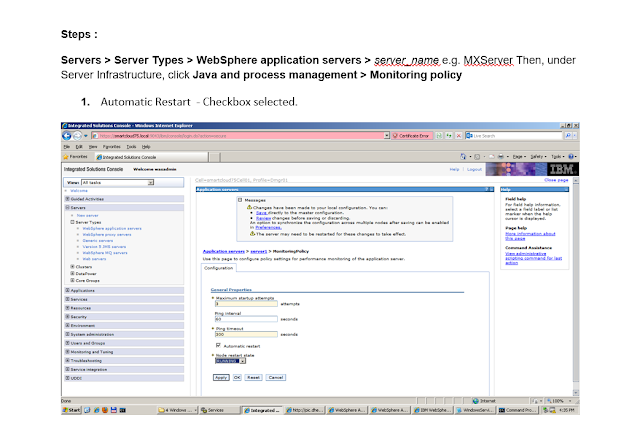Here are simple steps outlined in below screenshot easily configured through WebSphere Admin console user interface
Search This Blog
Wednesday, December 4, 2024
Wednesday, October 16, 2024
MAXIMO: Monitoring License Usage in IBM Maximo: An Overview of License Usage Monitor Application
Managing licenses in an enterprise-scale software like IBM Maximo can be a challenging task, especially when dealing with multiple users, modules, and license types. Accurate tracking of license usage is critical for compliance, cost optimization, and ensuring that your organization is utilizing the right number of licenses.
IBM Maximo provides a powerful solution to manage license compliance and usage through the License Usage Monitor (LUM) application. This application helps administrators track the number of active users, analyze usage trends, and avoid potential overuse, which can lead to costly penalties. In this blog, we’ll explore how you can leverage the License Usage Monitor application in IBM Maximo to streamline your license management process.
1. What is the License Usage Monitor Application?
The License Usage Monitor is a feature in Maximo that allows administrators to monitor and control the usage of licenses in real-time. It provides insights into:
- The number of concurrent users utilizing Maximo at any point.
- The types of licenses being used (e.g., concurrent vs. authorized user licenses).
- The user activity and history.
- License compliance reports.
With this tool, organizations can ensure that they are within the boundaries of their licensing agreements and make data-driven decisions about their licensing needs.
2. Key Features of License Usage Monitor
Here are the key features and functionalities that the LUM application offers:
a. Real-Time License Tracking
LUM provides an overview of the real-time license usage across all users in the Maximo system. You can view the total number of active users, the modules they are accessing, and the types of licenses in use.
Screenshot: Main dashboard displaying active licenses and users.
b. User and License Type Breakdown
The application gives you the ability to see detailed license usage per user and per license type (e.g., whether they are using a concurrent user license, an authorized user license, etc.). This breakdown helps in identifying how different types of licenses are being used.
Screenshot: List of users and their respective license types in use.
c. Historical Usage Data
LUM keeps track of historical data that allows you to analyze usage trends over time. You can generate reports showing license usage patterns by day, week, or month. These insights are useful for making forecasts and ensuring that your organization has the right number of licenses.
Screenshot: A graph showing the historical license usage trends.
d. Alerts for License Thresholds
To prevent over-utilization of licenses, you can configure alerts in LUM to notify administrators when the usage approaches the maximum limit of available licenses. This feature can help you avoid potential license overages and compliance issues.
e. Audit and Compliance Reporting
LUM offers built-in reports that can be used for internal audits or external reviews, ensuring that your organization complies with its licensing agreements. These reports can be easily generated and shared with stakeholders or auditors.
Screenshot: Example of a compliance report generated from License Usage Monitor.
f. User Session Tracking
For concurrent user licenses, LUM tracks the length of each user’s session. This data helps administrators identify heavy users and ensure optimal utilization of concurrent licenses, which can have an impact on costs.
3. How to Use the License Usage Monitor Application?
Step 1: Navigating to the License Usage Monitor Application
Once you have logged into IBM Maximo as an administrator, you can navigate to the License Usage Monitor application by following these steps:
- Go to the Administration module in the Maximo navigation menu.
- Select License Usage Monitor from the list of available applications.
Step 2: Monitoring License Usage
In the main dashboard of the License Usage Monitor application, you will see a real-time overview of active users and licenses. This dashboard displays the current license usage and provides detailed statistics about which users are using Maximo and the modules they are accessing.
Screenshot: Real-time license usage overview in the dashboard.
Step 3: Generating Usage Reports
You can generate detailed reports about license usage for a specific time range. These reports can include breakdowns by user, license type, or module. You can also export these reports for further analysis or for sharing with external auditors.
Step 4: Configuring Alerts
To prevent overuse of licenses, you can set up alerts to be notified when the license usage reaches a certain threshold. This proactive measure ensures that you avoid going over your license allotment.
4. Best Practices for Managing License Usage
- Regularly Review License Usage: It's important to monitor your license usage regularly to ensure compliance. LUM offers a simple and effective way to do this with its real-time and historical tracking features.
- Set Up Alerts: Always configure alerts when nearing your license limits. This will allow you to take action before non-compliance issues arise.
- Forecast Future Needs: Use historical data from LUM to analyze trends and forecast your future licensing needs. This will help you make informed decisions when negotiating license renewals or expansions.
- Clean Up Unused Licenses: Make sure to regularly review and deactivate accounts that are no longer in use to optimize your license consumption.
5. Conclusion
The License Usage Monitor in IBM Maximo is a crucial tool for managing license compliance and usage in a large enterprise environment. By providing real-time tracking, reporting capabilities, and alerts, LUM enables administrators to ensure that they are using the correct number of licenses efficiently and effectively.
With this tool, organizations can avoid unnecessary penalties, optimize their license usage, and ensure compliance with vendor agreements. Incorporating regular reviews of license usage into your IT asset management strategy is a best practice that will pay dividends over time.
If you haven't yet explored the License Usage Monitor application, now is the time to start. By leveraging its capabilities, you can take control of your Maximo licenses and stay ahead of compliance challenges.
Friday, September 20, 2024
Tuesday, July 9, 2024
MAS : Maximo Application Suite Education Roadmap and available trainings for BP's
Here is PDF with details roadmap having cost and no cast self paced IBM trainings for MAS functional and technical education roadmap.
Thursday, April 11, 2024
MAXIMO : Query Manager App
Streamline Your Maximo Queries with the Custom Query Manager App
IBM Maximo offers powerful querying capabilities, but managing user-created queries can be a real headache. There's no centralized way to edit or transfer ownership of saved queries. This can lead to several issues, especially in large organizations:
- Orphaned Queries: When users leave the organization, their queries become orphaned. Updating details from the backend becomes difficult, potentially causing errors or improper loading of start centers that rely on those queries.
- Inefficient Management: Lack of a central location for managing queries makes it cumbersome to track ownership, edit details, or redistribute queries as needed. This can lead to confusion and wasted time for both users and administrators.
- Limited Collaboration: Sharing or collaborating on queries can be challenging without a clear understanding of ownership and access rights.
Introducing the Query Manager App
This blog post introduces a custom Maximo application called "Query Manager" that simplifies query management for both users and administrators. Built as a Power Application on the Query object, Query Manager provides a user-friendly interface for:
- Viewing Query Details: Users can access basic information about a saved query, including its name, description, and owner.
- Editing Queries: Users can easily modify their own saved queries directly within the application.
- Transferring Ownership: Administrators can take ownership of queries created by other users, ensuring proper maintenance and access control.
Enhanced Visibility with Start Center Usage Table
Query Manager goes beyond basic query details. It includes a table that displays a list of start centers where the selected query is currently used. This allows users to quickly understand the impact of a query and its potential impact on reports and workflows.
Here is how it look in action:
Benefits of Query Manager
- Improved User Experience: Streamlined editing and ownership transfer capabilities empower users to manage their queries effectively.
- Enhanced Control for Administrators: Administrators gain the ability to take ownership of orphaned queries or redistribute them as needed.
- Increased Visibility: The start center usage table provides valuable insights into query utilization, aiding in decision-making and optimization.
- Reduced Risk of Errors: By facilitating ownership transfer, Query Manager eliminates the need for potentially risky backend updates when users leave the organization.
Building the Query Manager App
Developing the Query Manager application requires familiarity with Maximo customization tools. Here's a high-level overview of the steps involved:
- Create a New Power Application: Design the application interface using Maximo's Application Designer. Include sections for query details, edit and ownership buttons, and the start center usage table.
- Develop Custom Logic: Create business logic to handle user actions such as edit query, transfer ownership, and retrieve start center usage data for the selected query.
- Implement Security: Ensure proper access controls for edit and ownership functionalities, restricting them to authorized users or roles.
1. Application XML :
Query Manager by Prashant Bavane
Conclusion
The Query Manager application effectively addresses a common challenge in Maximo: managing user-created queries. By providing a centralized platform for editing, transferring ownership, and visualizing start center usage, Query Manager empowers users and administrators to leverage Maximo's querying capabilities more efficiently.
Next Steps
- Explore Maximo's Power Applications and customization options to build your own Query Manager app.
- Consider integrating additional features like search functionality or query version control.
With Query Manager, you can take control of your Maximo queries, enhancing user experience, streamlining management, and reducing the risk of errors associated with orphaned queries.
Friday, February 9, 2024
MAXIMO : Don't Let Your Assets Sleepwalk: Wake Up with Twilio SMS Notifications in Maximo 7.6.1.3
Imagine this: a critical piece of equipment goes down in the dead of night. You rely on email notifications, but your technicians rarely check their inboxes after hours. The delay in response costs your company precious time and productivity. Ugh!
This scenario is all too common, but fear not! Timely communication is key to effective asset management, and Twilio's SMS integration with IBM Maximo 7.6.1.3 can be your knight in shining armor.
Picture this: an alert pops up on your tech's phone, instantly notifying them of the issue. They spring into action, resolving the problem before it snowballs. Equipment humming happily? Check. Happy boss? Double check!
So, how do you make this SMS dream a reality? Don't worry, we've got you covered. This sample use case will walk you through the process, step-by-step, like a friendly Maximo whisperer. And you can easily plug-in into your unique situations with little to no much changes.
Ready to get started? Buckle up!
1. Twilio Time: Your Gateway to Speedy Alerts:
Think of Twilio as your communication hub. Sign up for their free trial (plenty of credits for testing!), and grab your Account SID and Auth Token – these are your magic keys. We'll use them later.
2. Sigoptions & Actions: Speak Maximo's Language:
In Maximo-land, sigoptions control what actions you can take. We'll create a new one called "sendsms" and link it to the "sendsms" action in the Asset application as sample use case here. It's like teaching Maximo a new trick!
3. Scripting Magic: Your SMS Superpower:
Now for the cool part – the automation script. This code, triggered whenever you select "sendsms," uses Twilio's API to send those life-saving SMS alerts. Don't worry, we'll provide the code and explain what each part does.
import java.net.HttpURLConnection as HttpURLConnection import java.net.URL as URL import java.io.OutputStreamWriter as OutputStreamWriter import java.io.BufferedReader as BufferedReader import java.io.InputStreamReader as InputStreamReader import java.util.Base64 as Base64 # Twilio account credentials account_sid = 'account_Id' auth_token = 'auth_token' twilio_number = '+13512008888' # Function to send SMS using Twilio def send_sms(to_number, message): url = 'https://api.twilio.com/2010-04-01/Accounts/' + account_sid + '/Messages.json' data = { 'To': to_number, 'From': twilio_number, 'Body': message } data_str = '&'.join(["{}={}".format(key, value) for key, value in data.items()]) url_obj = URL(url) connection = url_obj.openConnection() connection.setRequestMethod("POST") connection.setDoOutput(True) auth_str = account_sid + ":" + auth_token encoded_auth_str = Base64.getEncoder().encodeToString(auth_str.encode()) connection.setRequestProperty("Authorization", "Basic " + encoded_auth_str) connection.setRequestProperty("Content-Type", "application/x-www-form-urlencoded") writer = OutputStreamWriter(connection.getOutputStream()) writer.write(data_str) writer.flush() response_code = connection.getResponseCode() reader = BufferedReader(InputStreamReader(connection.getInputStream())) response = "" line = reader.readLine() while line is not None: response += line line = reader.readLine() reader.close() return response_code, response # Example usage to_number = '+1788xx5011' # Receiver's phone number message = 'Hello from IBM Maximo ! via Twilio SMS Gateway' status_code, response = send_sms(to_number, message) print('SMS sent with status code:', status_code) print('Response:', response)
4. Testing, Testing, 1, 2, 3:
Ready to see your handiwork in action? Open Maximo, choose an asset, and hit "sendsms." Did your phone buzz with a notification? If so, you're golden! Check the Twilio console for confirmation. High five! Here it is in actions :
In Assets new action to send sms :
And now once clicking it , it sends this template sms to mentioned number as of now hard coded in our automation script for this explanation purpose as below
5. Beyond the Basics: Level Up Your SMS Game:
Want to customize the message content or trigger notifications based on specific events? We've got tips for that too! Plus, we'll mention some potential roadblocks and how to navigate them smoothly.
Remember, integrating Twilio with Maximo isn't just about fancy tech; it's about empowering your team to respond quickly and efficiently, ultimately saving you time, money, and maybe even your sanity!
Ready to wake up your asset management with the power of SMS? Dive into the full similar use cases following the detailed instructions in this post and share insights for community.
P.S. Don't forget to share your SMS notification success stories in the comments!